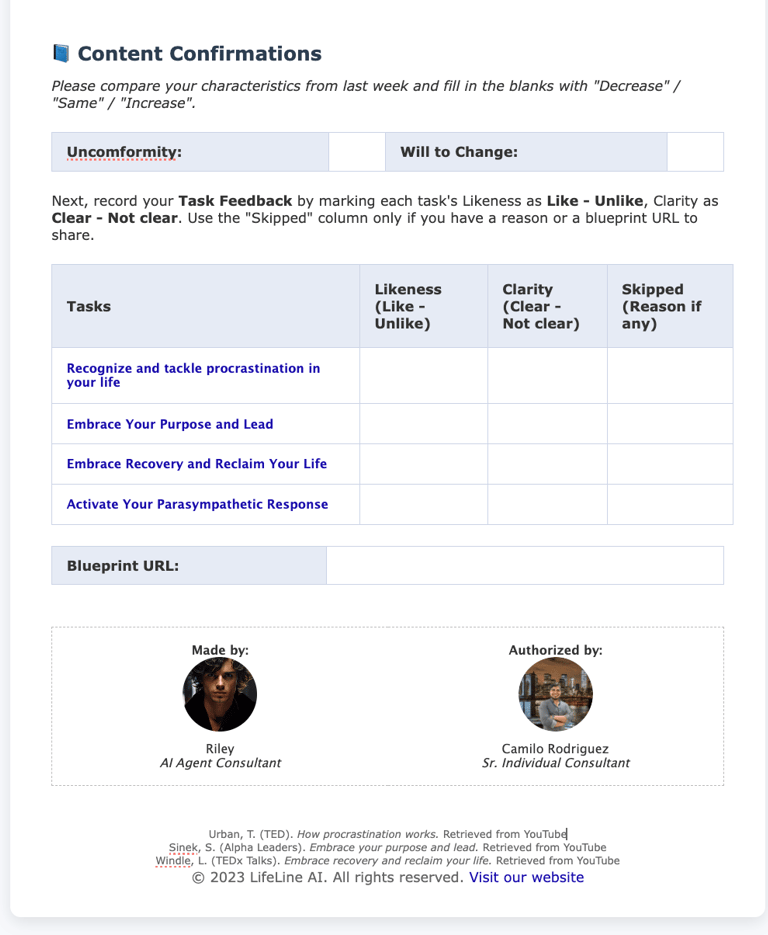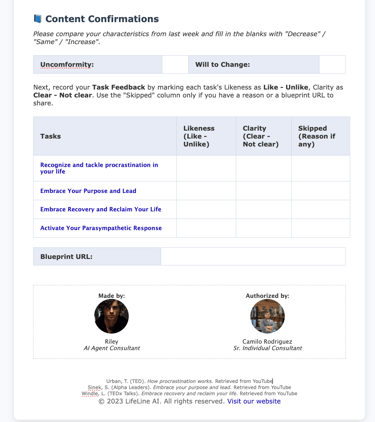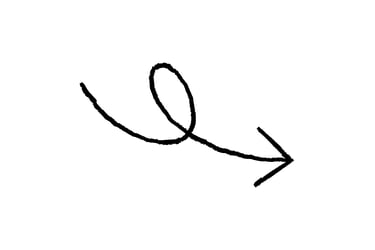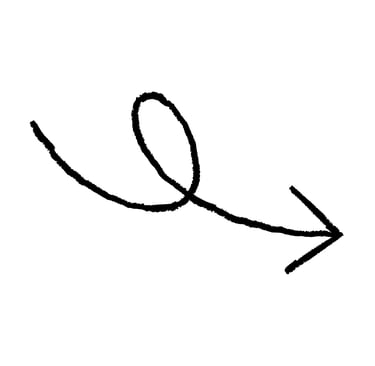Blueprint Copy & Sharing Guide
(5 min reading)
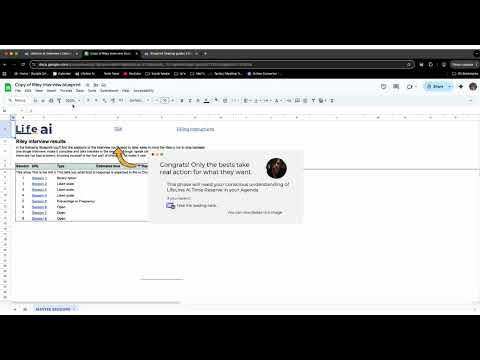
Managing Your Lifeline Blueprint
Sometimes, you may need to create an extra copy of your Blueprint or move it into your dedicated Lifeline folder. This video will guide you through that process step by step, directly from Google Sheets. By keeping your Blueprint organized, you ensure that every update and insight stays in the right place — making your journey with Lifeline clear, structured, and easy to follow.