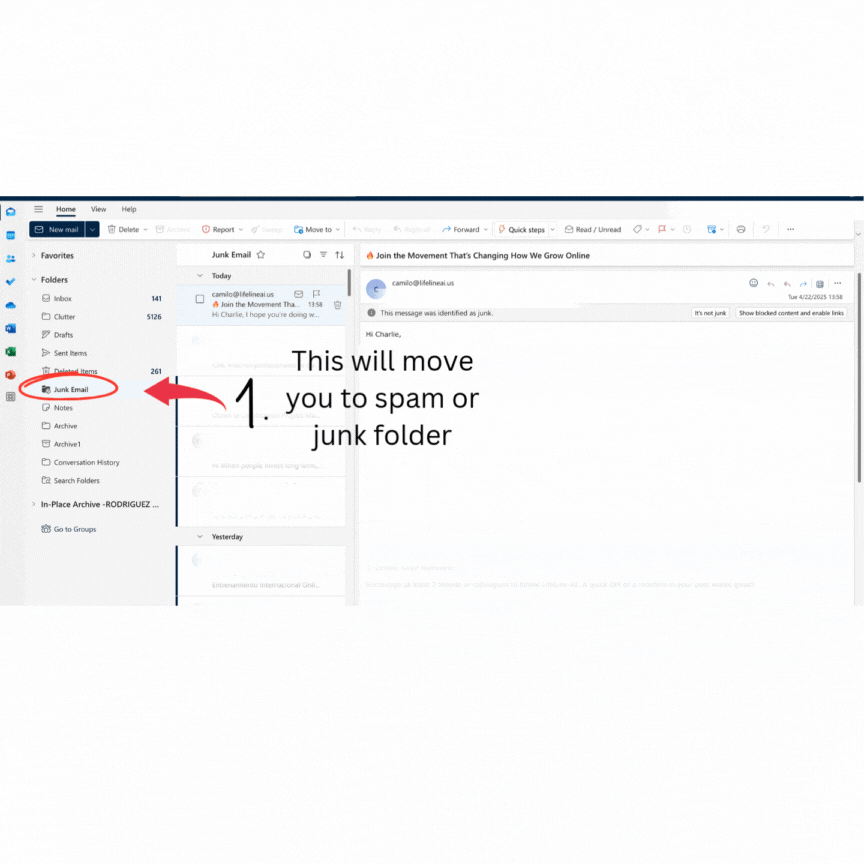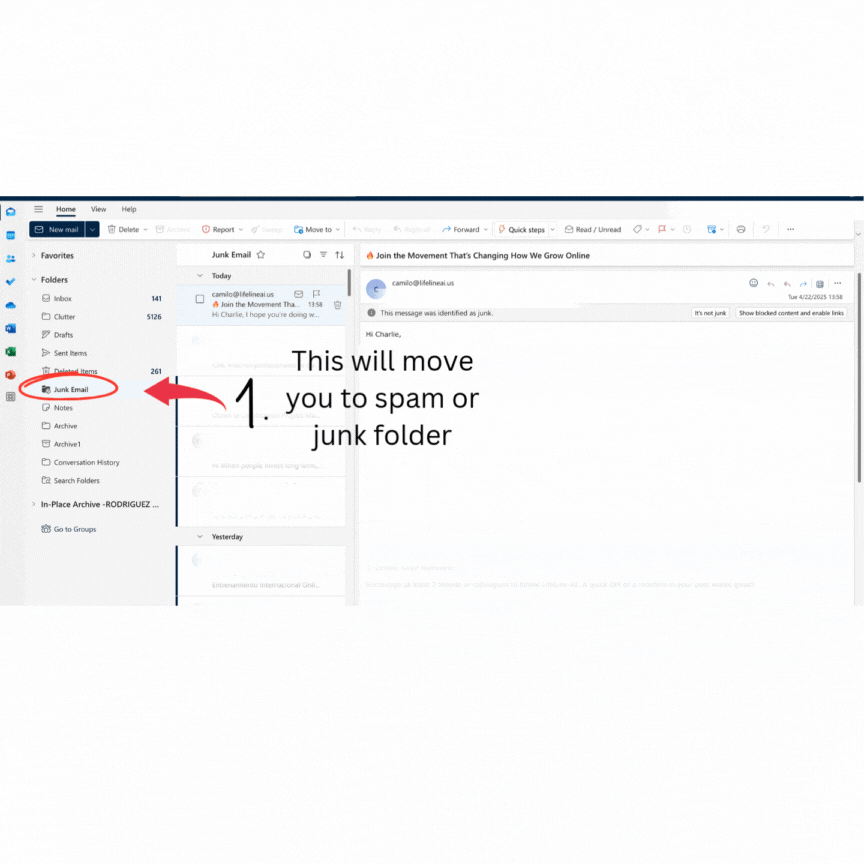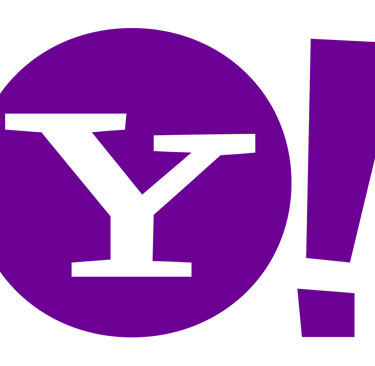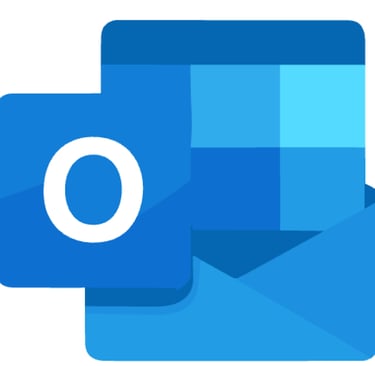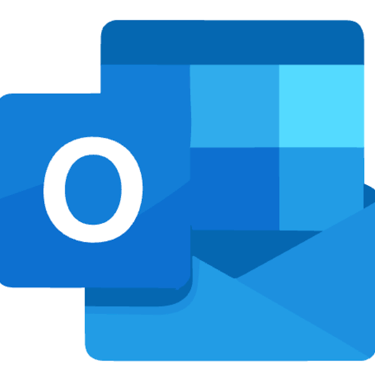Trust Your LifeLine Emails
Never miss a message that could change your life.
Sometimes, our emails might land in your Spam or Junk folder by mistake. This short guide will help you quickly move LifeLine emails to your Inbox and mark them as trusted—so you stay connected to your personalized growth journey, exclusive tools, and one-on-one support.
It takes less than a minute, and ensures your LifeLine stays clear and strong.
Let’s get started 👇
|
|
✅ Step-by-Step Instructions
Open your Gmail account
Go to www.gmail.com and sign in with your Google account.Navigate to your Spam folder
On the left-hand side menu, scroll down and click on “Spam”. If you don’t see it, click “More” to expand the menu.Find the email you want to recover
Look through your spam messages and click to open the email you want to move back to your inbox.Click the “Not Spam” button
At the top of the opened email, click the “Not spam” button. This action moves the email out of the Spam folder.Check your Inbox
Go back to your Inbox. The email should now appear there.
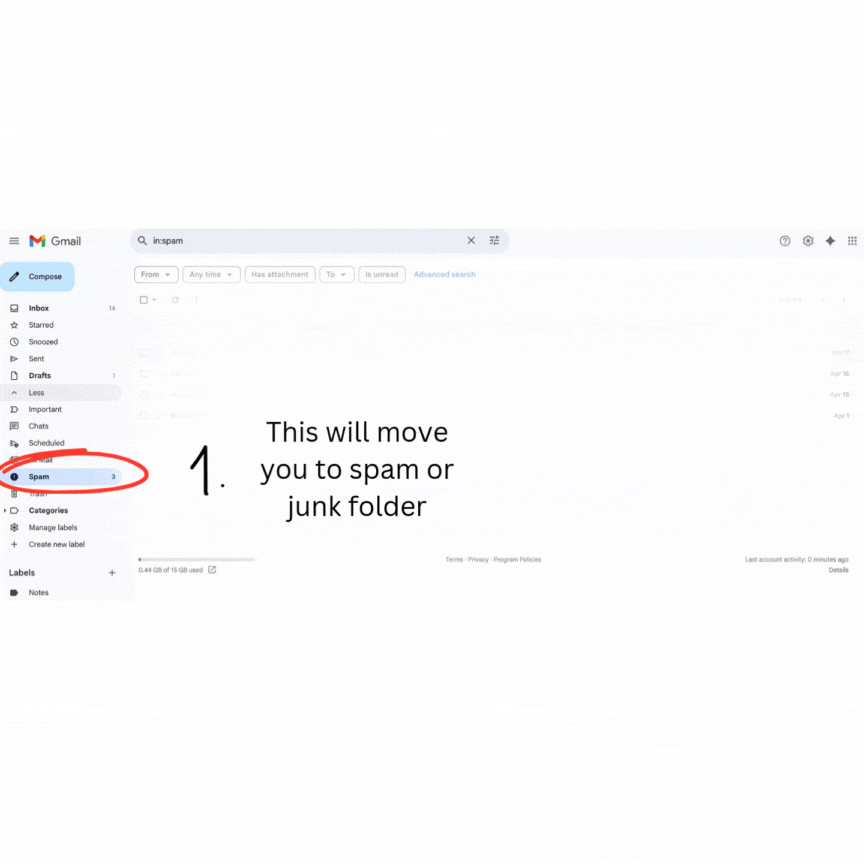
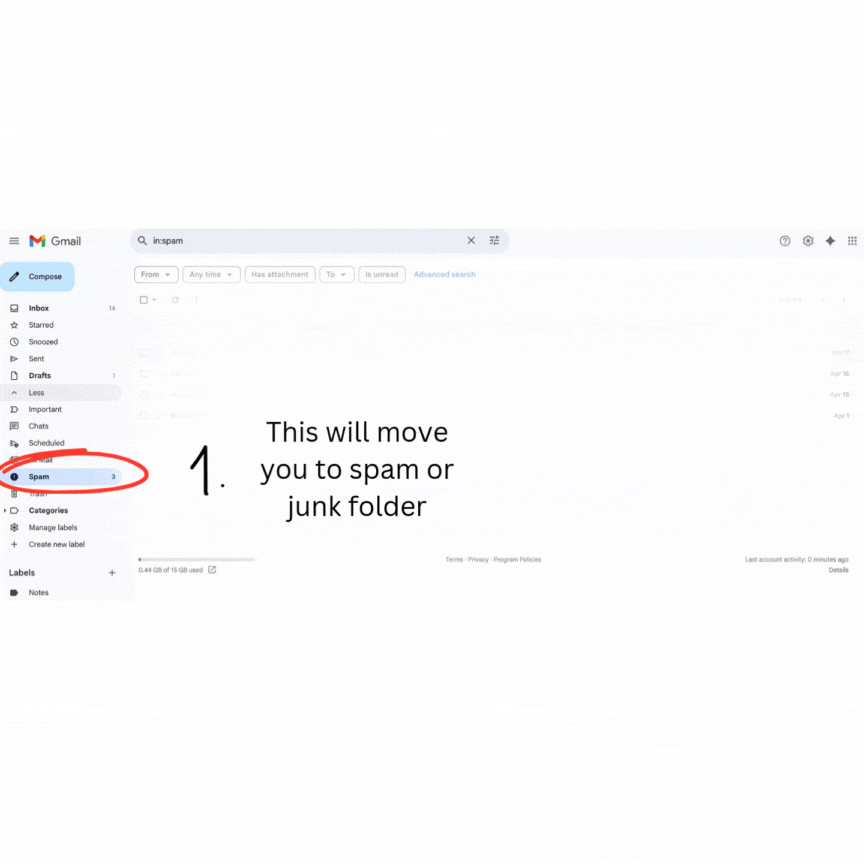
|
|
✅ Step-by-Step Instructions
Go to Yahoo Mail
Open your browser and visit www.yahoo.com, then click on Mail in the top-right corner. Log in with your Yahoo email account.Open your Spam folder
In the left-hand panel, scroll down and click on “Spam” to view emails that were flagged as junk.Find and open the email
Locate the email from LifeLine AI or the one you want to move. Click on it to open.Click “Not Spam”
At the top of the message window, click the “Not Spam” button. Yahoo will immediately move the email back to your Inbox.Check your Inbox
Go back to your Inbox and you should now see the email there, ready to read and reply.
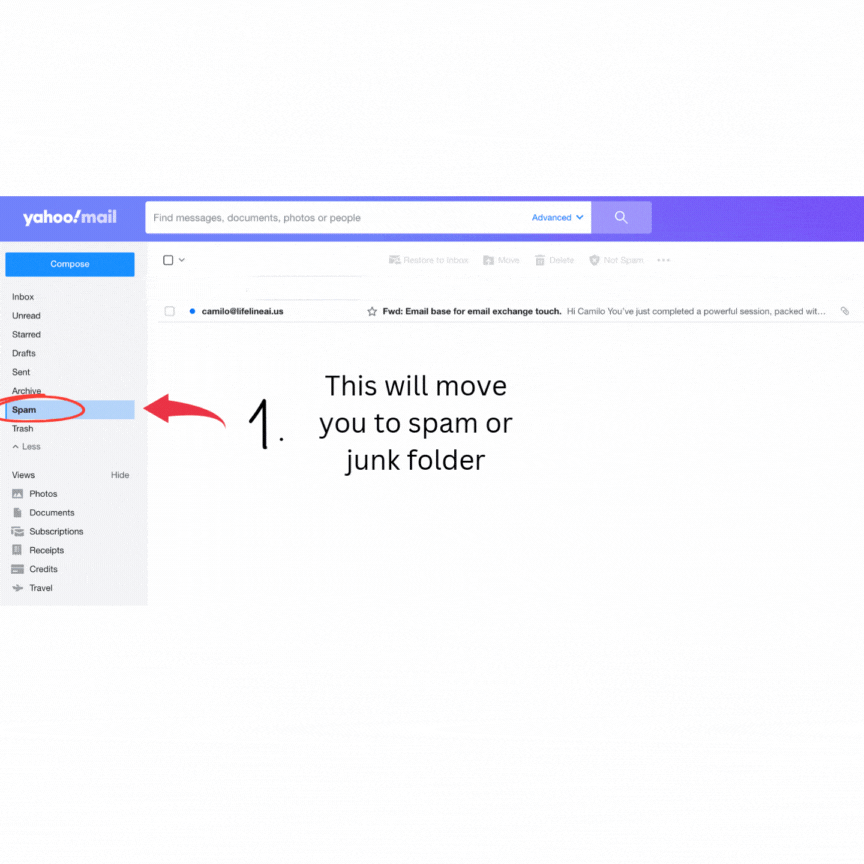
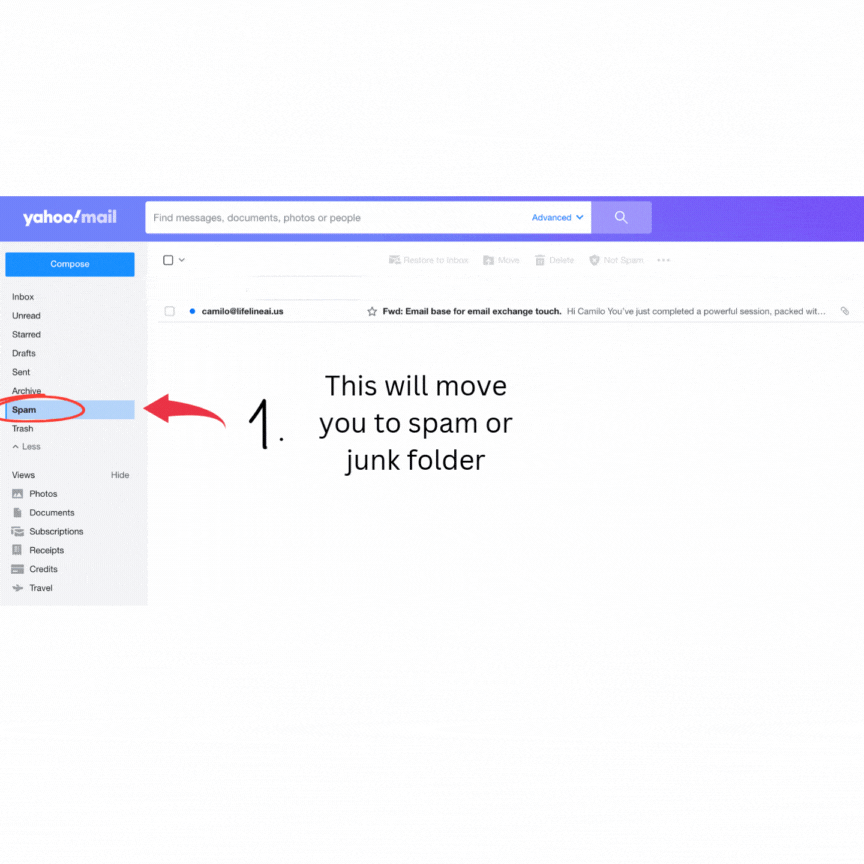
|
|
✅ Step-by-Step Instructions
Log in to your email account
Open your Outlook account and sign in.Open your Spam or Junk folder
Look at the left-hand menu and click on “Spam” or “Junk”, depending on your provider.Find the email you want to recover
Look for the email from LifeLine AI or the sender you trust.Open the email
Click on the email to open and read it.Click “Not Spam” or “Not Junk”
Look for a button that says “Not Spam”, “Not Junk”, or something similar — usually located at the top of the email.Check your Inbox
After clicking the button, your email should be moved automatically to your Inbox.